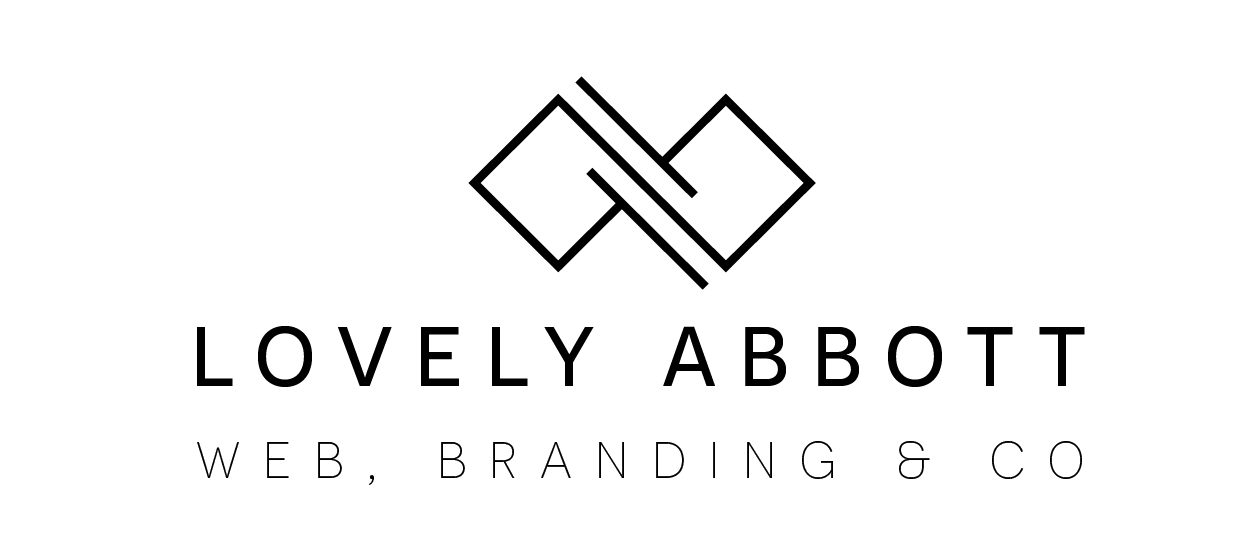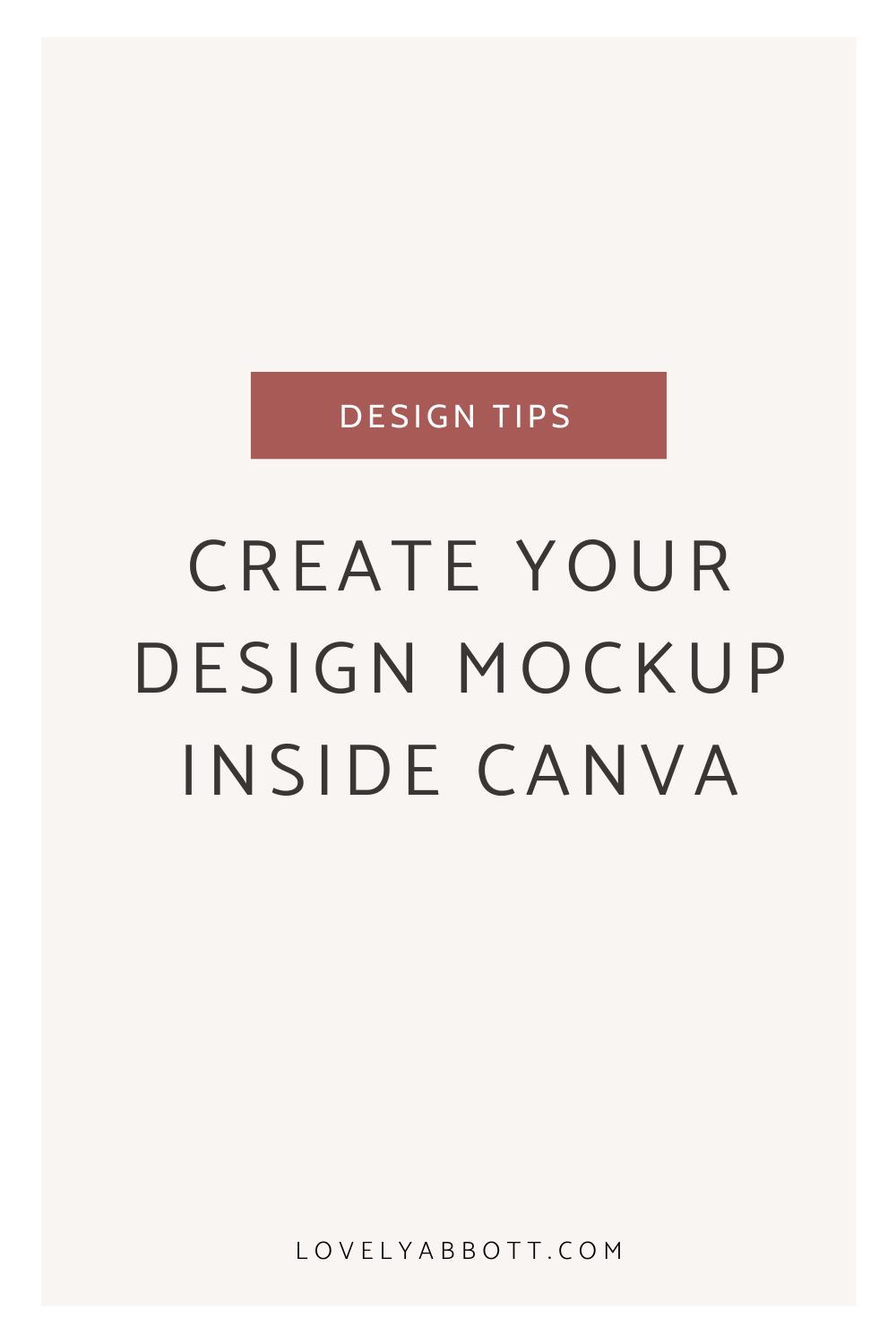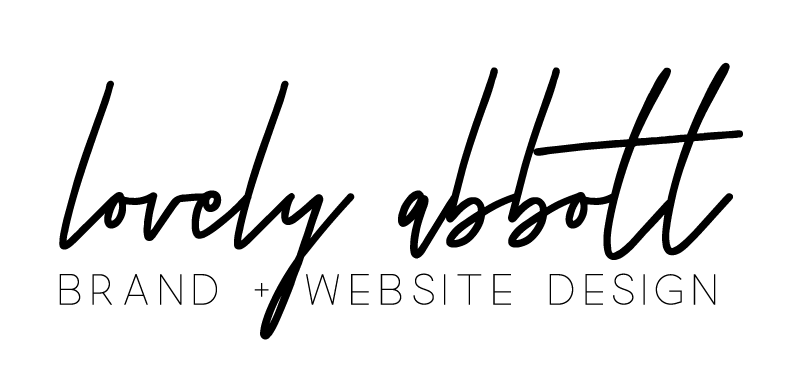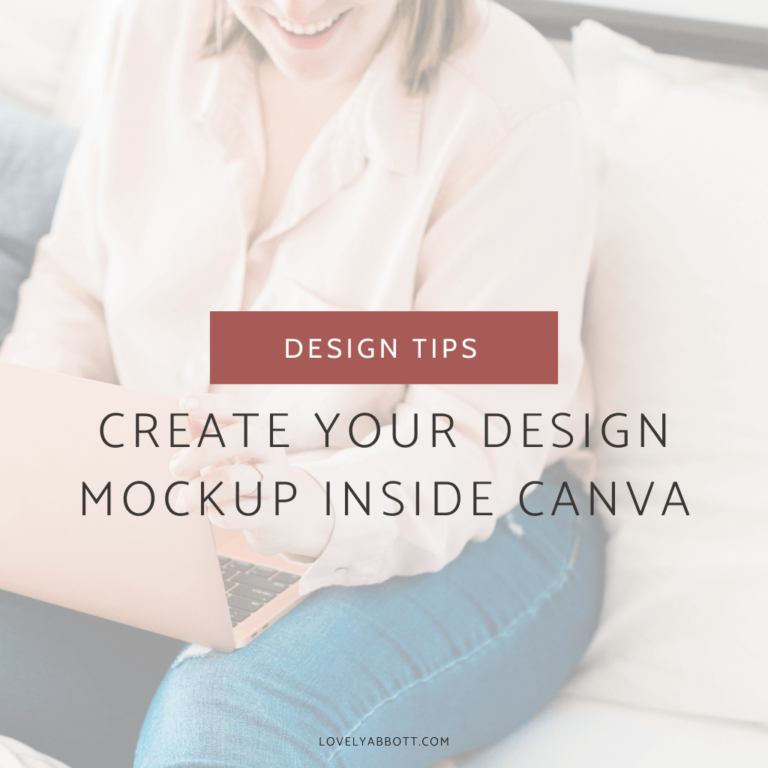
Ever wondered how to showcase your designs, digital products, and artwork using device mock-ups, but you don’t want to take the time to dive into the learning curve of complicated platforms?
I may just have an easy way for you to achieve that. (because who doesn’t want it easy, right?
As a brand designer, design mock-ups are super important to my business. It is my way of presenting to my clients the different design concepts, sample graphics, and digital products that I create for them. For this blog post, I am going to focus on device mock-ups. (I will have a separate post talking about another hack/integration that Canva has for mock-ups).
Although, I normally use photoshop but sometimes, I want something quick and easy and that’s where Canva comes in.
What are device mock-ups?
Think about putting your designs on an ipad, smartphone, desktop, or a laptop. A mock-up is a realistic prototype of a product. Now, for a mock-up newbie, you might be wondering how to use them for your business.
Here are some ways you can use a mock-up for your business:
Showcase and promote your
designs
Promote your digital products
Ad graphics for your coaching program, lead magnet, PDF Document
Display printable products on your website and so much more!
Let's jump right into creating your mockup
Step 1- Log in to Canva account (free or paid)
Step 2- Create custom dimensions. For a mock-up, I normally use 1800px x 1400px but you can also create your own dimension
Step 3- In the right hand side of your screen, go to >Elements and look for the Frame Category
Step 4- When you see the “Frames”, > Click on See All (gear or the ellipsis icon) and scroll down to look for the devices.
Shortcut tip: Bypass step 4 by going to the search bar above when you click on Elements and type in “frames” to pull up all the frames.
Step 5- Choose the device that you want to use. (Ipad, Deskptop, Laptop,etc)
Step 6- Once you have selected the device, drag and drop the PNG file of your design. (note, that if you have a PDF document designed in Canva, you need to produce the PNG file by downloading it as PNG.)
Step 7- Do the necessary tweaking, edits, and branding.
Step 8- You’re set to go. Download the mockup file as a png and use it.
Isn’t it a time-saver? Well, here’s another one that will save you time- Canva-ready template links that I created just for you to help you save time and do more.
Download these free mockup scenes, pre-created for you and use them right away to showcase your designs.
I am so excited to see what you have created!
Till’ next design hack.
FOLLOW ME ON IG
The Brand Identity Collective (FREE Guide)
A comprehensive guide on how to create an impactful brand for your service-based business
Thank you!
You have successfully joined our list. Your free guide is on its way to your inbox.
COPYRIGHT © 2020. LOVELY ABBOTT . BRAND+WEB DESIGN